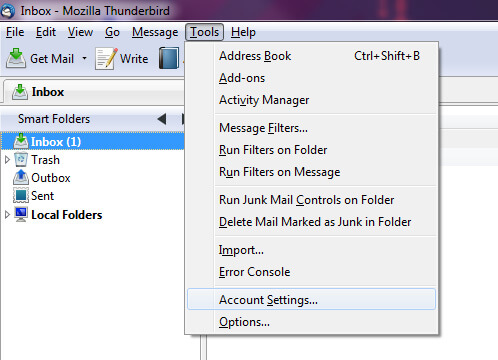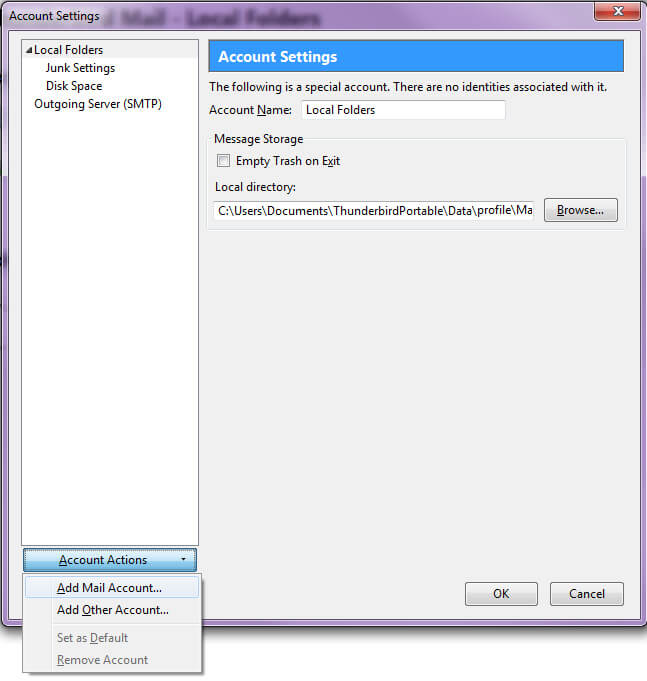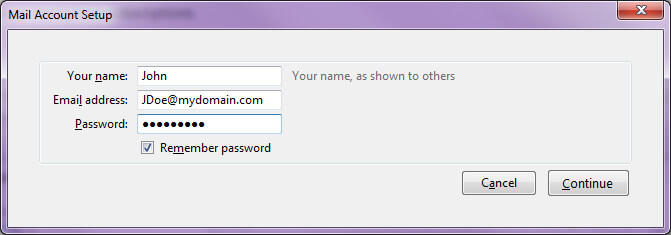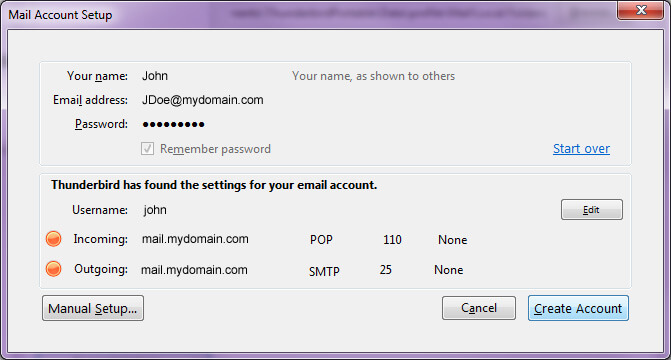- Support
- »
- FAQs
- »
- How to Set Up Mozilla Thunderbird 3.x to Send and Receive Email
[an error occurred while processing this directive]
How to Set Up Mozilla Thunderbird 3.x to Send and Receive Email
- You will need your email server settings to set up your email program. Please refer to the email you received with this information. Print or write down the information that is displayed for use during this walkthrough.
-
Open Mozilla Thunderbird.

-
From the Tools menu, choose Account Settings.
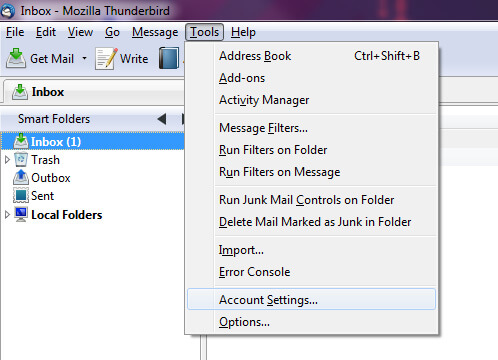
- Select Account Actions....
-
Select Add Mail Account...
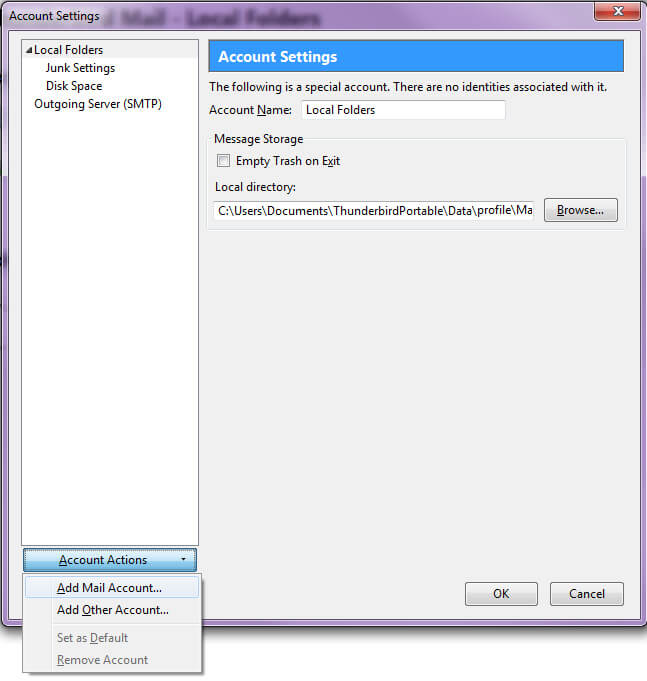
- In the Your Name field, type your name.
- In the E-mail Address field, type your full website email address (for example, "JDoe@mydomain.com").
-
In the Password field, type the password for your email account.
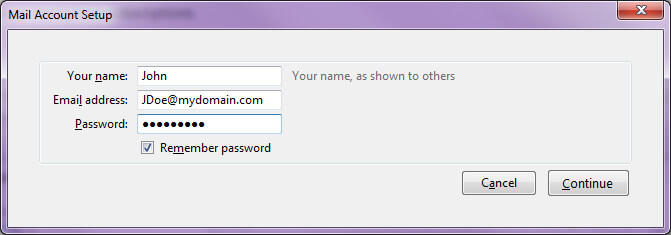
- Click Continue.
- Thunderbird will automatically look up the settings for your account.
-
Once it is finished, click Create Account.
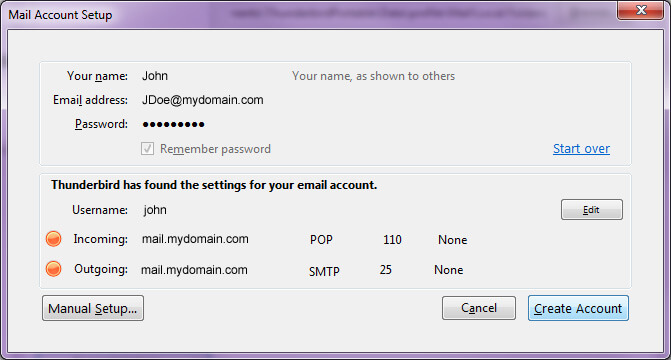
[an error occurred while processing this directive]